Clock locations allow you to track exactly where employees are clocking in from, which could be a specific computer, phone number, IP address, or geolocation. You can then check that information by going to your Timesheet, clicking on a clock time, then choosing “More details” from the bottom menu.
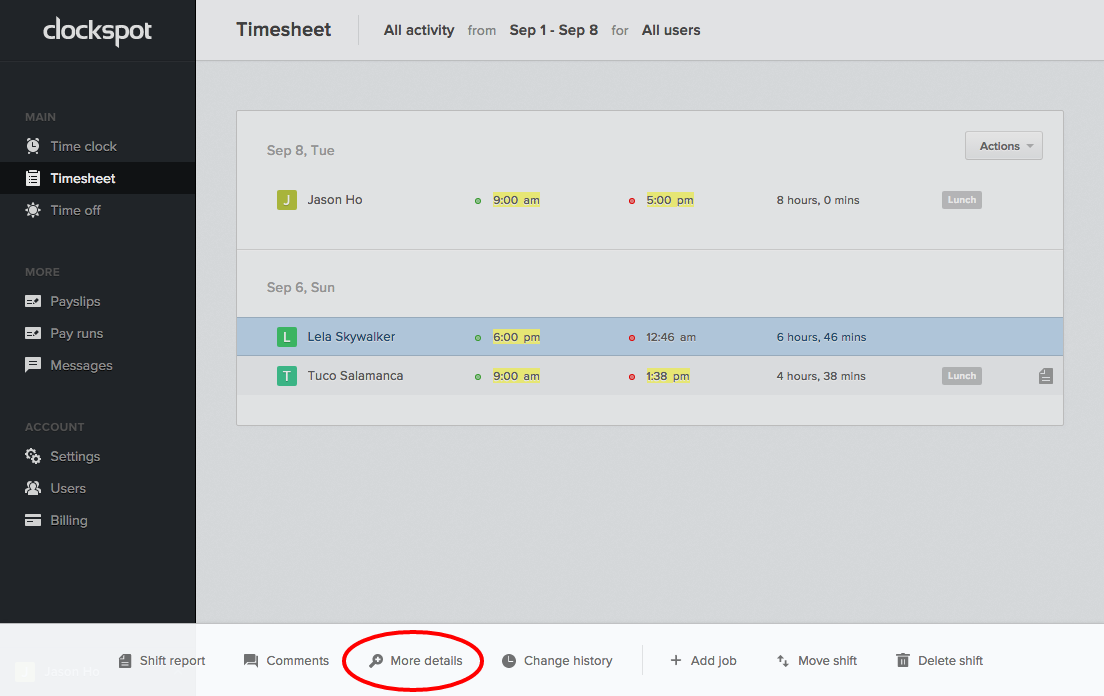
How to add a new clock location
To add a new clock location, go to Company > Clock location in the main left menu, then click “Add clock location” in the top right corner. We can track employees using a variety of methods:
IP address
If your employees all clock in from the same office, we recommend adding your office’s IP address as a clock location. When you go to add a clock location, you will see the option to “Use current IP address”.
If you are trying to add an IP address that’s not from your current network, you can just uncheck “Use current IP address” and manually enter it in. To look up your current IP address, you can simply google it:
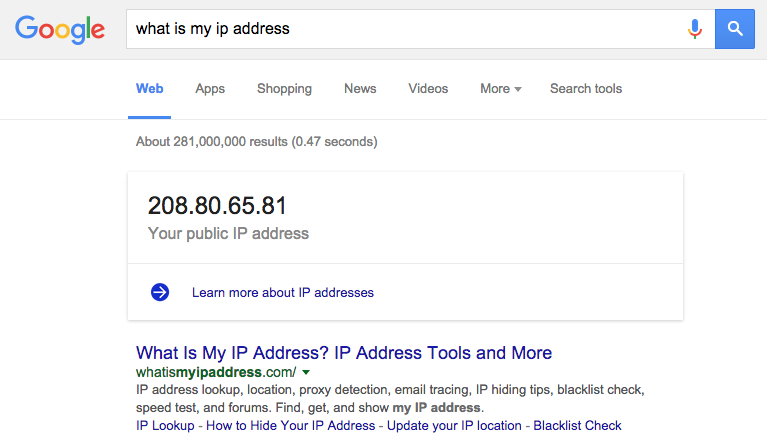
Note that if you ever unplug or restart your router, you may get a new IP address, in which case you’d have to re-add the new IP as a clock location.
A specific computer
We use cookies to track specific computers that employees clock in from. To add a computer or laptop as a clock location, simply log in using that machine, then choose “A specific computer” when adding clock location, and make sure to check “Use this computer”.
If you are trying to add an employee’s computer that you don’t necessarily have access to, you can manually add it’s computer ID by unchecking “Use this computer” when adding a clock location. To check their computer ID, just have them clock into a shift, then go to the Timesheet, click on their clock time, then choose “More details” from the bottom menu.
Note that if you clear your browser history / cookies, you will lose track of that computer. If that happens, make sure to re-add the computer as a valid clock location.
Phone number
If your employees clock in by calling our toll-free number, you can add the phone numbers they will be calling from. Make sure to only include numbers, so for example if the number is 444-333-2222, just add “4443332222”.


is this feature available for standard accounts? i don’t see the More Details option at the bottom. Why is that?
Usually if you don’t see an option it’s because you don’t have the right permissions set up for your user account.
More info on how to edit user permissions:
https://www.clockspot.com/support/articles/how-to-manage-user-roles-and-permissions/